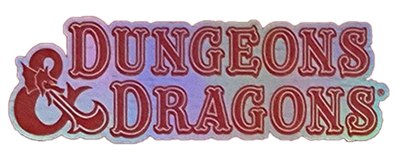|
Authoring Homebrew
|
Transcribing Publications Wiki Syntax
|
Creating a Personal Sandbox[ | ]
Here at Dungeons and Dragons Wiki, we have rigid guidelines about the completeness of articles. When an article that is missing key elements (such as descriptions for class features, racial traits, or the like), one of our members will mark it for deletion (with a grace period of a few days). Campaign settings and other long-term projects are the exception to this rule: they can be published incomplete (as long as you continue working on them).
To avoid having your articles marked for deletion, we recommend that you create a personal sandbox as you work on your article. Follow the steps listed below to create a sandbox.
Create a Link to the Sandbox on your User Page[ | ]
The first step to creating a personal sandbox is to create a link to it.
Go to your user page (you can do this by clicking your user name in the list of links on the top left corner of this page, or going to the URL http://dungeons.wikia.com/wiki/User:your user name).
Begin editing the page (choose Edit this Page located at the top of the page or click an Edit link on the page to edit an individual section).
Create a link to your user page followed by a slash and then the sandbox name. For example, the user Aarnott would enter the following wiki-text to create a link to a new sandbox: [[User:Aarnott/Sandbox Name]].
The link to the new sandbox appears red. When you click the link, you will immediately begin editing the content of your sandbox.
Copy the Preload into your Sandbox[ | ]
In a new window/tab, you will need to find the preload for the content you want to add. Preloads are standard templates that we use so that content is formatted more or less uniformly.
To find the preload, fill in a fake name on any of the Add New pages and click the corresponding create button. You will be taken to a screen that contains the preload for the article you want to write.
If there isn't a preload available for the type of article you want to write, feel free to let one of the Administrators know.